2D (Inkscape) Design: Basic Wrench
This simple tutorial walks you through designing a basic 10mm "box" wrench with accurate dimensions. You can modify the shapes in this tutorial to quickly create other designs which can then be created using Protohaven's vinyl cutter, CNC plasma cutter, CNC router, CNC embroidery machine, and other tools designed to cut 2D materials.
This tutorial is part of the 2D & 3D Design Bootcamp.
Setting up the primitive shapes
It's a good idea to save (Ctrl+S) periodically while designing in Inkscape - the program does sometimes crash and any unsaved data can be lost.
- Using the circle and rectangle toolbar icons on the left side of the window, draw two circles and a rectangle of any size.
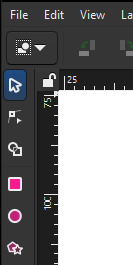
- Select all objects and set the stroke to black, and the fill to transparent (the "X" color on the bottom left corner of the page)
- Set the dimensions of the rectangle to 75x15mm and the width/height of each circle to 20mm (i.e. 20mm diameter)
For rectangle:
For circles:

- Ensure the rectangle and circle stroke style are all set to "hairline" (
Object>Fill & Stroketo open the right panel, then select theStroke Styletab and select "hairline" from the width's units dropdown).
- Drag the circles so they hang over either side off the rectangle.
- Using the Align and Distribute panel (Accessible from the top menu - Object > Align & Distribute), select all three objects and click "Center on horizontal axis" (the icon in the bottom middle of the Align icon set) to align their vertical centers.
Creating the interior/flats
- Select the star/polygon tool from the left menu bar. The top toolbar will change to offer some options for the tool; ensure it is set to create a regular polygon with 6 corners.
- While holding
Ctrlon your keyboard to snap rotation, draw a hexagon with horizontal top and bottom sides. Press escape a couple times to get back to the selector tool.
- Select the created hexagon, lock the aspect ratio using the padlock icon near the width/height text boxes, and set the height to 10mm. The width should adjust automatically to maintain the shape of the hexagon.
- With the hexagon selected, shift-select the left circle. Navigate back to the Align and Distribute panel, then set
Relative totoLast selected. Center on horizontal axis and vertical axis using the two icons on the panel (you can hover over them to see the name of the alignment operation).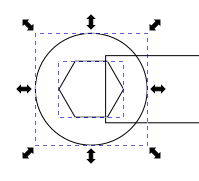
- Deselect all objects by clicking elsewhere on the page. Select, copy (Ctrl+C) and paste (Ctrl+V) the hexagon near the circle on the right side, then perform the same alignment as in the previous step to align it to the right side circle. You should have something that looks like this:
- Select the left hexagon and convert it from a hexagon to a path via
Path>Object to Path. Confirm you now have a path selected by looking for "Path 6 nodes in layer..." at the bottom of the window.
- Double click the already-highlighted hexagon (or click the Node Tool in the left toolbar). The hexagon will now show drag handles on each of its corners.
- Drag- or shift-select the left three nodes. While holding Ctrl to constrain movement, Click and drag the nodes until they lie outside the left side of the circle.
- Press the Escape key a few times until the UI stops changing - nothing should be selected, and you should have the Selector Tool highlighted in the left toolbar.
Using Shape Builder to create the final design
- Press Ctrl+A to select all objects, then click the Shape Builder tool on the left toolbar. Your design should now be filled in gray and you should see "Add", "Delete", and "Finish" icons in the top toolbar.
- With the "Delete" icon selected, click on all of the parts of the wrench we do not want in the finished product. These will disappear from the page:
- Now click on the Add icon in the top menu bar, then click and drag on all parts of the wrench to preserve. These will highlight in blue, and any edge you drag over will be eliminated:
- Press the checkmark "Accept" icon next to the Finish label on the top menu bar to lock in your changes. Congratulations, you've made a wrench!
You can compare your work against this reference file: wrench.svg

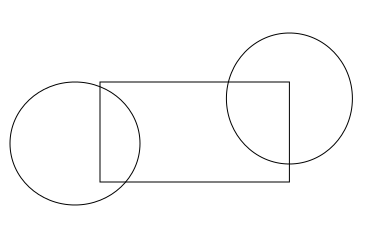
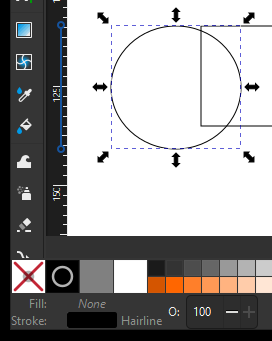
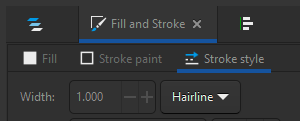
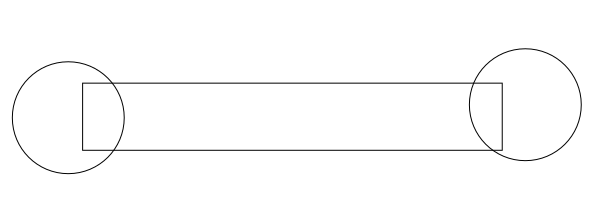
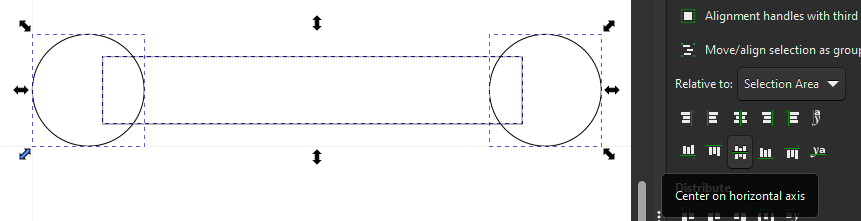
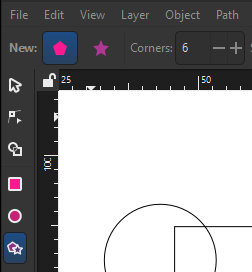
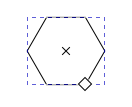

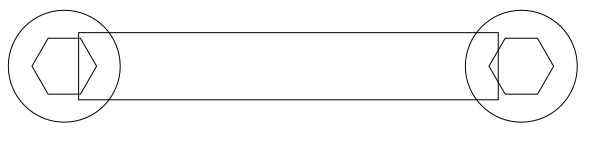
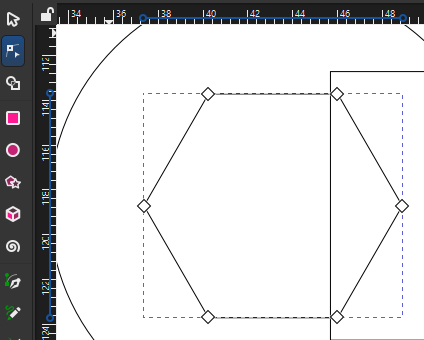
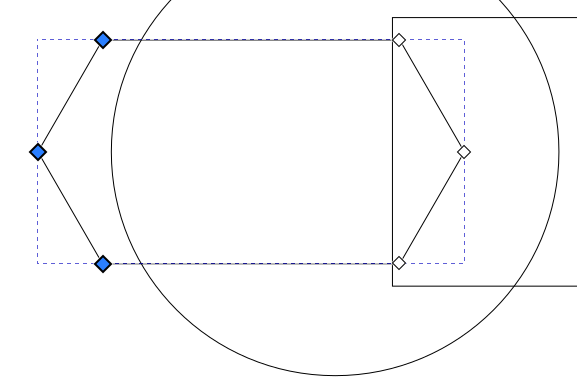
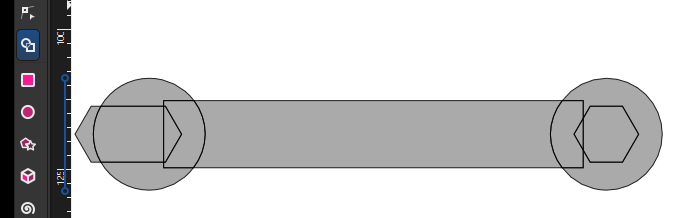
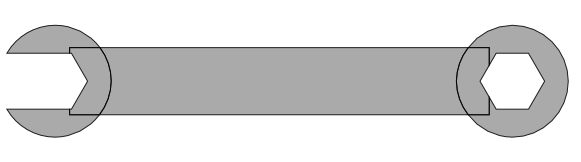
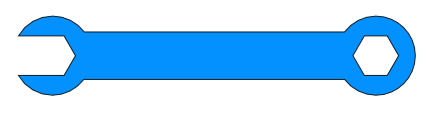
No Comments