Set up your dev environment
Let's get up and running with a dev environment, so you can make code changes without affecting production. By the end of this guide, you will have:
- Set up Docker to run the containerized dev environment
- Cloned the public protohaven_api repository where our code is hosted
- Set up pre-commit to automatically format and check code changes for problems
- Initialized NocoDB - our development database - to run locally with testing data
- Verified that both CLI commands and the web service works.
- Successfully made edits to both the CLI and web service.
Install Docker
We rely heavily on using docker containers to run the various services in a dev environment - make sure Docker is installed first before continuing.
Once docker is installed, run sudo docker run hello-world and verify that it pulls a container image, starts the container, prints a status message and exits with no errors:
Clone the repository & set up pre-commit
Next, let's grab the code and set up pre-commit, which autoformats our code and identifies errors before we try to submit changes. Log into GitHub, then go to https://github.com/protohaven/protohaven_api. You should see a "fork" option on the repository, towards the right of the screen:
Follow the onscreen process for forking the repository, then perform the steps below.
# Clone the repository - be sure to substitute your username!
git clone git@github.com:<YOUR_GITHUB_USERNAME>/protohaven_api.git
# Set up a virtual environment so we can run tests and pre-commit stuff
python3 -m venv venv
source ./venv/bin/activate
pip install -r requirements.txt
pip install -e .
# Set up pre-commit validation hooks
pip install pre-commit
cd protohaven_api && pre-commit installAfter pre-commit finishes installing, run it on all files (with pre-commit run --all-files) and verify everything passes:
Load Data (NocoDB)
We use NocoDB to provide local testing data. Nocodb must be running in order to run other local dev services like Flask and the svelte frontend, and we must prefill it with tables and dev data so that it behaves as expected locally.
To initialize NocoDB with testing data - or wipe and re-populate the data if it's already installed - run this command:
# Must run in the root of the protohaven_api repository, or it will fail
cd path/to/protohaven_api
./nocodb/init_or_update_nocodb.shFollow the prompts in the script, which should have you browse to http://localhost:9090 and login with:
- Username: admin@example.com
- Password:
password
Verify you see something like this and can click around into various bases and tables and see test data:
Start services
With NocoDB now up, let's run the other containers that host our various services:
docker compose watchWait for the installation and setup process to finish up - this may take a few minutes.
You'll know it's done when you see something like this in your console:
Take particular note of Watch enabled - if that's not present, things won't auto reload when you make a change.
Now browse to: https://localhost:5173/ and verify you can access the dev landing page:
Using your editor of choice, open svelte/src/routes/+page.svelte in the repository you cloned. Add a little text to the file, then save it.
In your console, you'll see Syncing service "svelte" after 1 changes were detected as docker notices the changed file.
Reload the landing page and confirm the change propagated:
Run the CLI
Our codebase includes an extensible CLI. We issue these commands on a regular schedule with Cronicle, and can run one-offs for troubleshooting and special actions.
Let's make sure the CLI works so we can test local changes to CLI commands:
# Test your setup - you should see a YAML formatted message reminding instructors to schedule classes
docker compose exec flask python3 -m protohaven_api.cli gen_instructor_schedule_reminderImportant: All services must be running in order to execute CLI commands
Verify you see something like the following output (no errors):
Let's confirm that changes to CLI code are runnable. Edit protohaven_api/commands/classes.py, adding a log statement to the gen_instructor_schedule_reminder method
Save the file, then rerun the exec command above. Verify that you see INFO:cli.classes:Hello world in the console output.
Run Tests
We use pytest for unit testing code changes.
Run python -m pytest -vv and observe all tests passing, possibly with some deprecation warnings:
Protip: You can optionally use -k test_substring as an argument to run a specific test.
Well Done
Congrats on making it through dev environment setup! Now let's put it to work and make your first contribution.

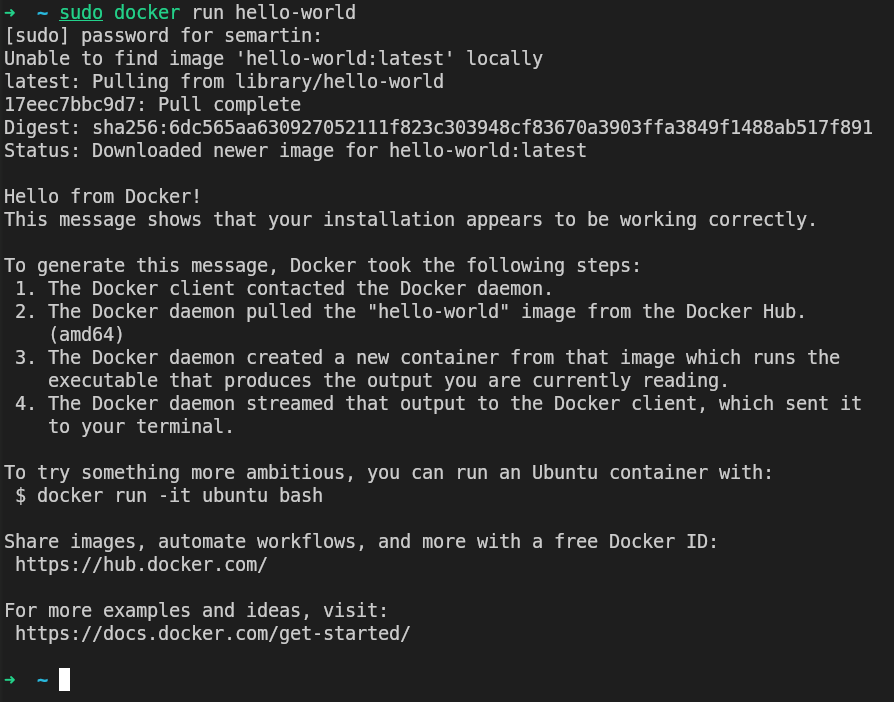

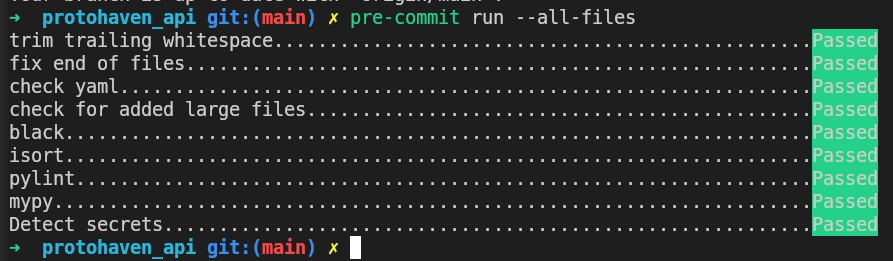
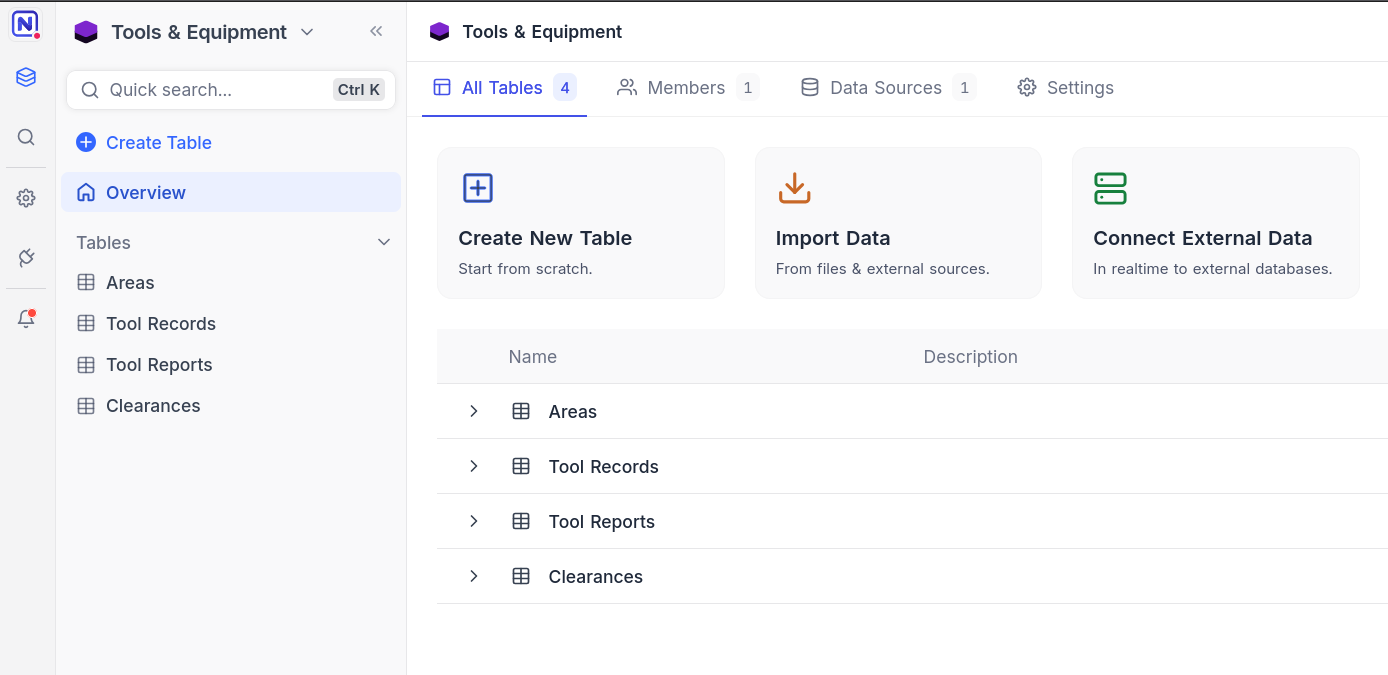
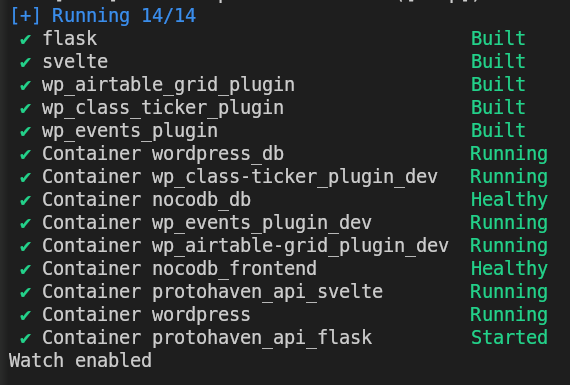
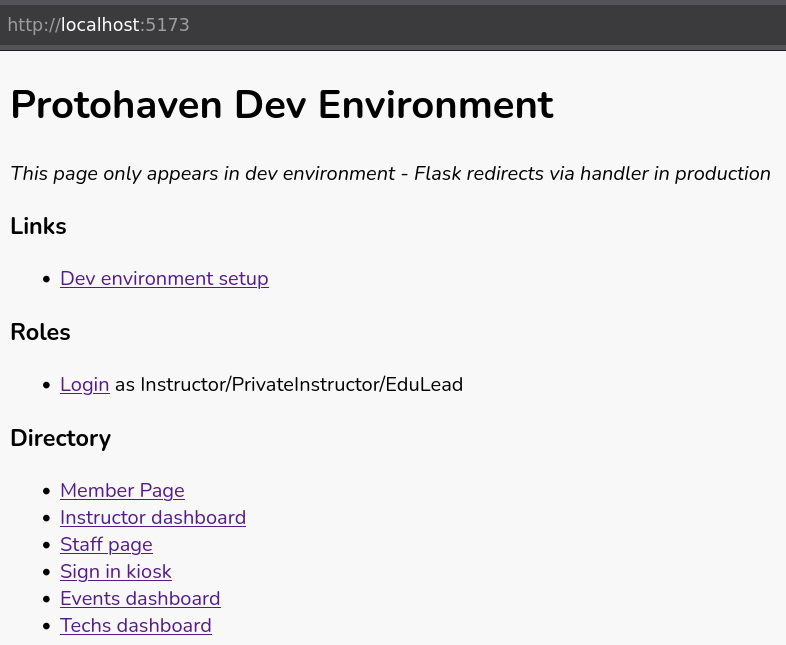
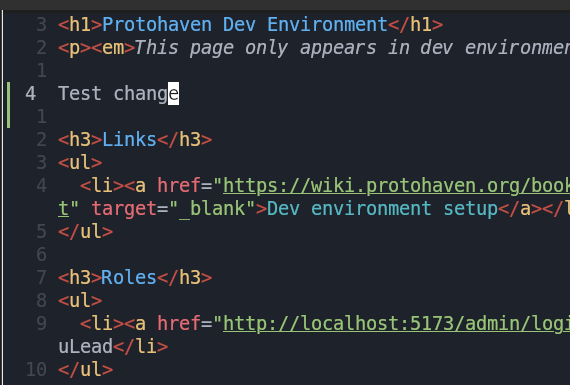
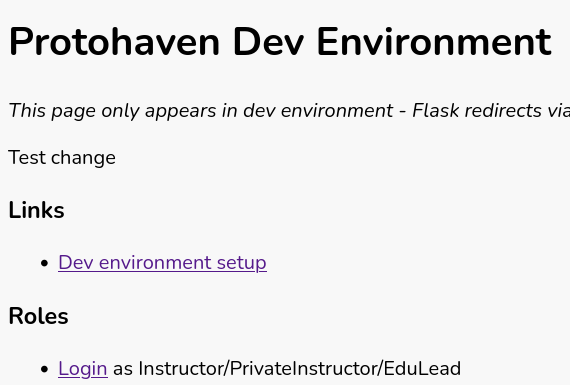
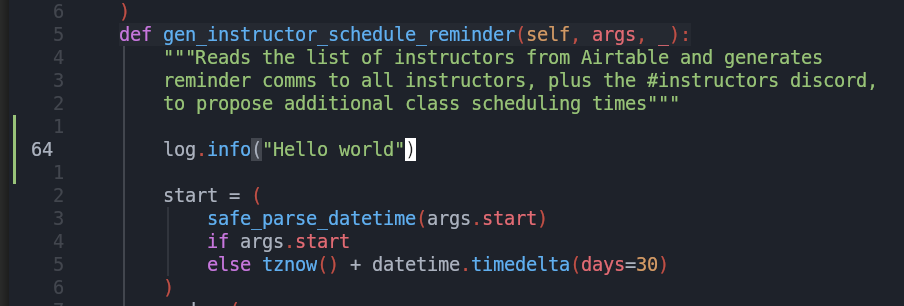
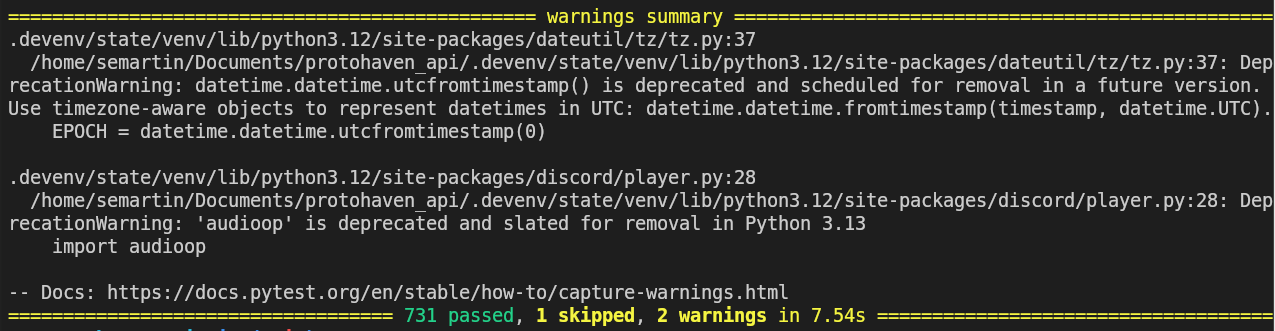
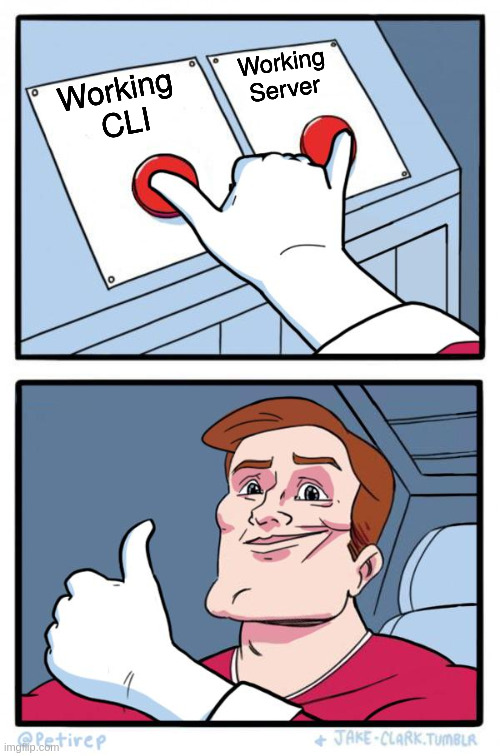
No Comments